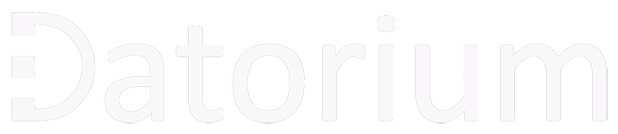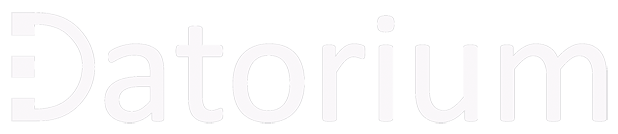In brief
- it is more practical to buy a laptop than a desktop, Windows operating system will be more convenient for studies than Mac (macOS) or Linux
- laptop monitor should be 14 inches and above, matte (anti-glare) with IPS technology, better if student connects the laptop to a second larger monitor and works with two
- if weight and portability are a priority 14 inch is better, otherwise 15 inch is preferable
- primary storage must be of SSD type (better M.2 format) and at least 256 GB
- at least 8 GB of RAM with DDR4 technology
- I do NOT recommend computers with Pentium, Celeron and Atom processors, or their equivalents
- I recommend at least Intel (or similar AMD Ryzen) Core i3, i5 or higher
- processing power can be easily compared with PassMark test measure (minimum 3000 is recommended)
- in Europe you can buy very good laptop for studies for around 400-700 euros
Considering the pace of development of tech and digital transformation of many fields and education itself, it is desirable that any student already has her/his own personal computer as early as possible. But which one – a desktop or a laptop? It should be recognized that desktop computers are losing popularity for simpler applications, and laptops are becoming more popular and are increasingly seen in schools, universities and workplaces. Nowadays, they are quite powerful, easy to use, and most importantly, they provide portability and convenience to work at almost anywhere. A laptop is now a must-have for a pupil or a students, because without it, learning becomes limited and without interactive capabilities. It should be noted that neither a tablet nor a smartphone can fully replace a laptop.
Let the student “tune” his/her computer.
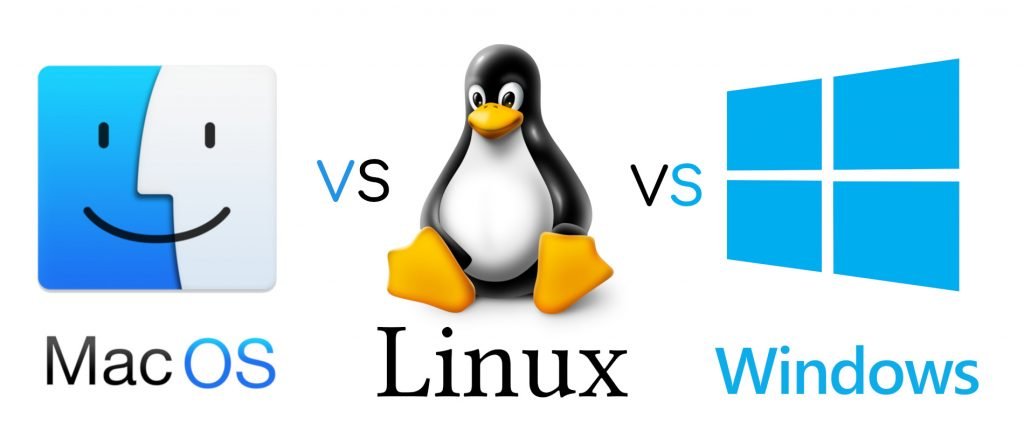
MacBooks with their standardized and inelastic configurations and not so flexible macOS operating system could not be the most practical choice as the first computer of a student, particularly when it comes to the price. Of the more popular operating systems, Linux and Windows could be more practical. Linux (its distributions like Ubuntu, Linux Mint or others) is free and relatively more stable, but for comfortable usage it requires additional knowledge and skills that a student could lack. Thus, it could be more practical to start with Windows as it supports many popular applications and devices, actively used in academic and business world and is rather easy in setup and use.
You should keep in mind that with the development of digital and coding skills, student will be most probably interested in experimenting with the pc/laptop and can install two operating systems one one laptop. Professional programmers, for example, should know all three major operating systems well and be able to develop applications for those.
Monitor should be bright, pleasant to eyes and clearly visible from all angles.

Today studying or working with one monitor is not very comfortable. We already work with two, three or even more monitors. This is obviously not for fun, but just a necessity. For example, on the first monitor we perform our work, and at the same time on the second monitor we communicate with colleagues, classmates or the teacher and watch what happens on the host’s monitor when the screen sharing mode is enabled. For those reasons I highly recommend to get used to working with two monitors already at the school age. In our case, the primary is a laptop monitor and the additional one is an external monitor, which could be much bigger and can be easily connected to a laptop when necessary. If you are lwlow in budget, you can also use any existing TV as a second monitor.
Almost all laptop monitors on the market come with liquid crystal displays (LCD). LCD displays with IPS technology provide the best viewing angles, but are slightly more expensive. The matt screen is more suitable for schoolchildren, as it provides better visibility in bright light, such as ceiling lights in school and in the sun. Buying a notebook with a touch screen is not a priority, as it is expensive and can be little used in practice.
When it comes to the size of notebook monitors, 15-inch monitors will be the best choice. 13-inch monitors are not very handy in practice, especially when it comes to image processing, video editing, web design, programming or presentation preparation. If weight minimization is still a priority, 14-inch notebooks have recently become popular, which can be a convenient compromise.
No worries about the memory size, better think about it’s quality.

PC’s and laptops have two main memories:
- RAM, whose main function is to store data currently used by open programs, and to “forget” that data when they are closed;
- permanent memory, which permanently stores system files, files of various applications and, of course, user’s files.
We recommend at least 8 GB of RAM (DDR4 type) for the school computer. With less RAM, it will be difficult to support multiple simultaneously open programs or websites, and they will run much slower. For permanent memory, the use of an SSD rather than an HDD is strongly recommended. SSDs are a next-generation memory technology that has no physically moving parts, so they work much faster. Thus, if you need to choose between for example 2 terabytes (2048 gigabytes) of hard disk drive or 256 gigabytes of SSD, then, despite its size, the second option is significantly better. It is important to know that using an SSD has a tangible positive impact on your computer’s speed even more than choosing a powerful processor. For system file storage it is better to have M.2 format SSD than ordinary SATA SSD.
Keep in mind that the size of permanent memory will not be a major problem, as most of the storage for movies or music is already done in the clouds (e.g. Spotify, Netflix), and at work we also actively use Google, Dropbox, Microsoft or other cloud storage, productivity and collaboration platforms. After all, if there isn’t enough space, you can also use external drives with a USB connection. In practice, however, in most cases it’s more convenient to use the cloud drive as it’s more secure, accessible from any device anywhere in the world with Internet access, and easily accessible for teamwork.
The CPU must be economical, but powerful enough

The Intel i3 Series or higher processor (or a similar model from another manufacturer such as AMD Ryzen) is better suited for students who are serious about using a computer for learning. Computers with Intel Pentium, Celeron and Atom processors (or their equivalents from other manufacturers) are not recommended at all as they are efficiently suitable for writing some text, watching movies and browsing. If a student quickly develops and starts to get involved with, for example, small video or image processing, Excel data processing, programming, web design and website development, presentation preparation, then the i3 processor will want to change in a year or two. In this case, if budget allows, it is better to choose a more powerful model of i5 processor even i7.
It is important to know that due to the specifications of the processor, it may happen that a particular i3 processor may be more powerful than i5, or a particular i5 processor may be more powerful than i7. Therefore it is strongly recommended to check the CPU power of your computer without even going into details, for example, by measuring PassMark. It is very simple, you should write the word “Passmark” in the search engine and add the name of the CPU model. An entry level computer should have this measurement above 3000, and over 6000 is already a strong productive computer for schoolchildren.
Weight, mobility, size and price

It should be noted that a student will often carry his or her laptop. As a rule of thumb, from the viewpoint of weight, up to 16 years old is better to choose laptops weighing around 1.5 kg. These are mostly laptops with a screen size of around 14 inches. Students over 16 years of age can already buy larger computers – about 15.6 inches, which will already weigh around 2 kg.
A laptop that meets the above criteria can be bought in Europe at a price of 400-700 euros.